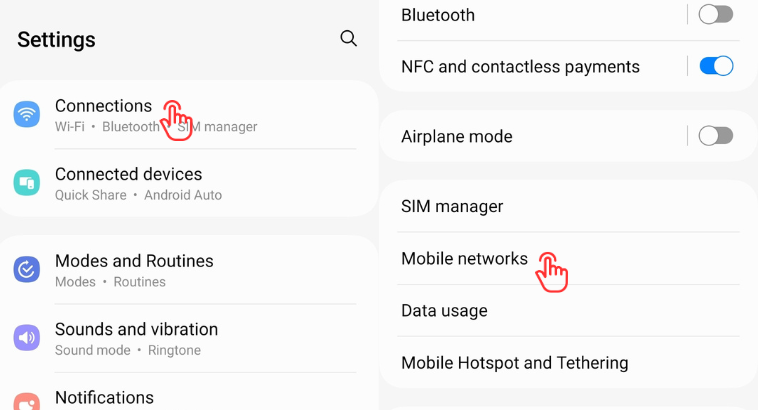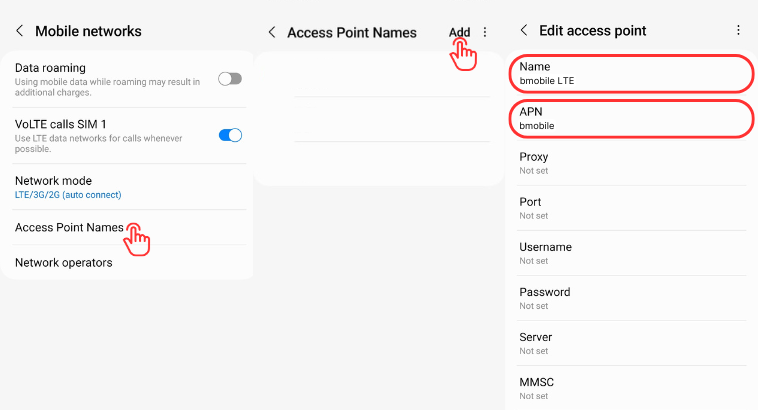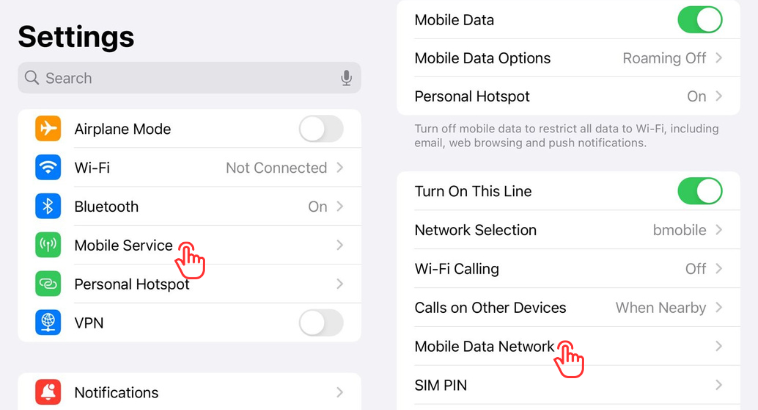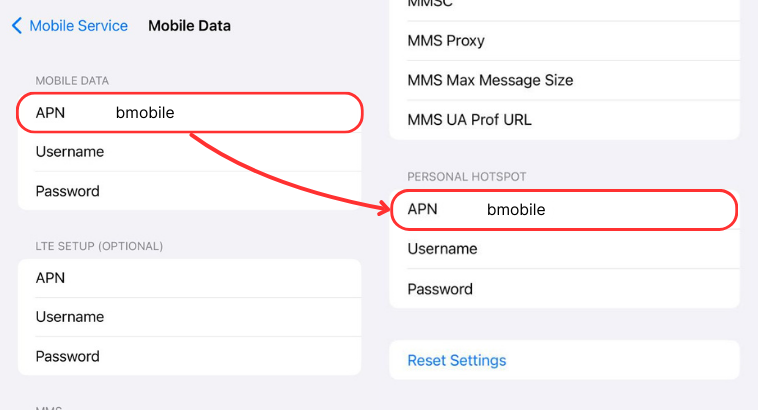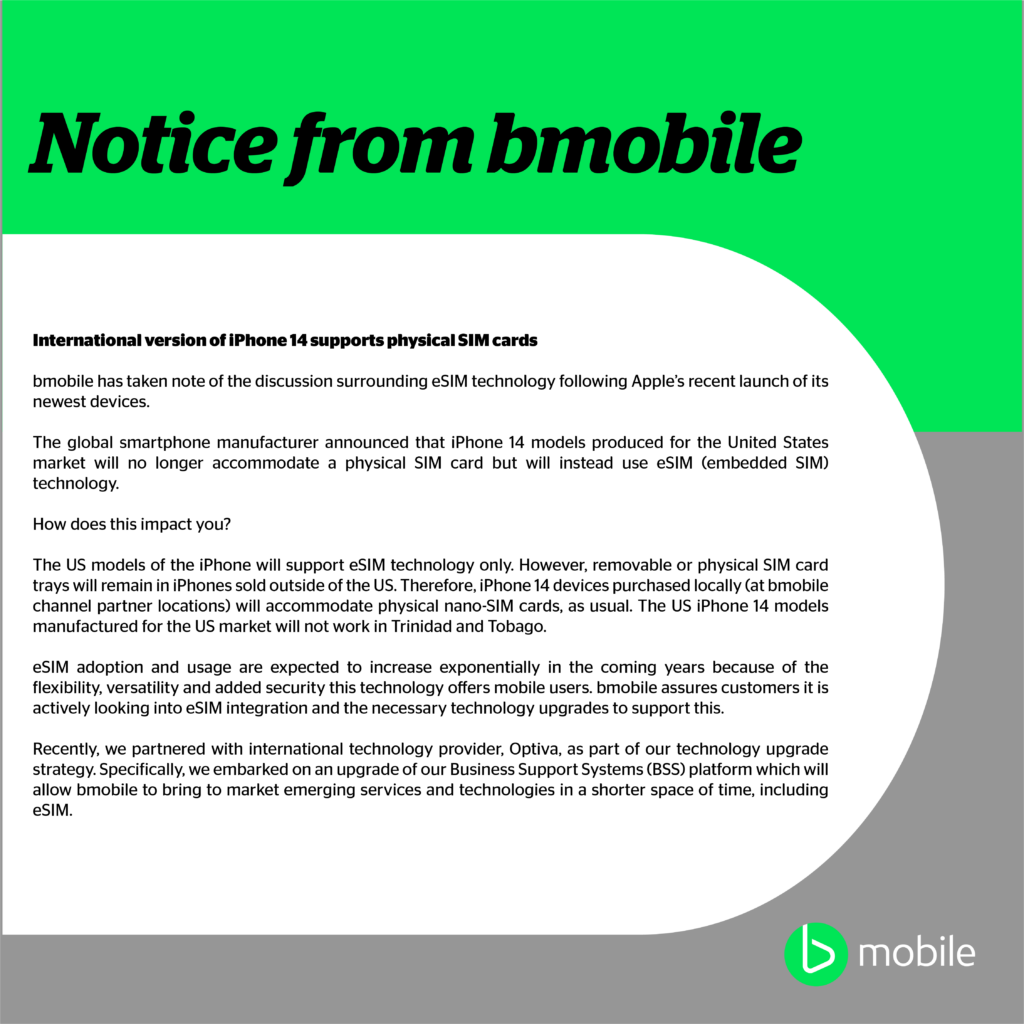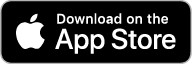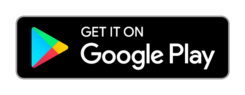| Partner Name |
Roaming Direction |
MCC/MNC |
PLMN |
CC |
Country |
POST PAID |
PREPAID |
VOICE |
SMS |
DATA |
| Digicel Aruba |
Bi-lateral (Inbound & Outbond Roaming) |
36302 |
ABWDC |
297 |
Aruba |
YES |
NO |
YES |
YES |
NO |
| Setar |
Bi-lateral (Inbound & Outbond Roaming) |
36301 |
ABWSE |
297 |
Aruba |
YES |
YES |
YES |
YES |
YES |
| TDCA |
Bi-lateral (Inbound & Outbond Roaming) |
41220 |
AFGTD |
93 |
Afghanistan |
YES |
NO |
YES |
YES |
NO |
| CWWI Anguilla |
Bi-lateral (Inbound & Outbond Roaming) |
36584 |
AIACW |
1 |
Anguilla |
YES |
YES |
YES |
YES |
YES |
| Vodafone Albania Sh.A. |
Bi-lateral (Inbound & Outbond Roaming) |
27602 |
ALBVF |
355 |
Albania |
YES |
NO |
YES |
YES |
YES |
| Curacao Telecom |
Bi-lateral (Inbound & Outbond Roaming) |
36269 |
ANTCT |
599 |
Netherlands Antilles |
YES |
NO |
YES |
YES |
NO |
| Telcell |
Bi-lateral (Inbound & Outbond Roaming) |
36251 |
ANTTC |
599 |
Netherlands Antilles |
YES |
NO |
YES |
YES |
YES |
| UTS Setel N.V. |
Bi-lateral (Inbound & Outbond Roaming) |
36291 |
ANTUT |
599 |
Netherlands Antilles |
YES |
NO |
YES |
YES |
YES |
| Emirates Telecomm Corporation (ETISALAT) |
Bi-lateral (Inbound & Outbond Roaming) |
42402 |
ARETC |
971 |
United Arab Emirates |
YES |
NO |
YES |
YES |
YES |
| CTI – America Movil |
Bi-lateral (Inbound & Outbond Roaming) |
72231 |
ARGCM |
54 |
Argentina |
YES |
NO |
YES |
YES |
YES |
| Telefonica Moviles S.A |
Bi-lateral (Inbound & Outbond Roaming) |
72207 |
ARGTM |
54 |
Argentina |
YES |
NO |
YES |
YES |
YES |
| Telecom Personal |
Bi-lateral (Inbound & Outbond Roaming) |
72234 |
ARGTP |
54 |
Argentina |
YES |
NO |
YES |
YES |
YES |
| Vivacell |
Bi-lateral (Inbound & Outbond Roaming) |
28305 |
ARM05 |
374 |
Armenia |
YES |
NO |
YES |
YES |
YES |
| APUA PCS |
Bi-lateral (Inbound & Outbond Roaming) |
34403 |
ATG03 |
1268 |
Antigua And Barbuda |
YES |
NO |
YES |
YES |
NO |
| CWWI Antigua |
Bi-lateral (Inbound & Outbond Roaming) |
34492 |
ATGCW |
1 |
Antigua And Barbuda |
YES |
YES |
YES |
YES |
YES |
| Optus Mobile Pty Ltd |
Bi-lateral (Inbound & Outbond Roaming) |
50502 |
AUSOP |
61 |
Australia |
YES |
NO |
YES |
YES |
YES |
| Telstra Corp. |
Bi-lateral (Inbound & Outbond Roaming) |
50501 |
AUSTA |
61 |
Australia |
YES |
NO |
YES |
YES |
NO |
| Connect Austria |
Bi-lateral (Inbound & Outbond Roaming) |
23205 |
AUTCA |
43 |
Austria |
YES |
NO |
YES |
YES |
NO |
| Mobilkom Austria AG |
Bi-lateral (Inbound & Outbond Roaming) |
23211 |
AUTMK |
43 |
Austria |
YES |
NO |
YES |
YES |
NO |
| T-Mobile Austria GmbH |
Bi-lateral (Inbound & Outbond Roaming) |
23203 |
AUTMM |
43 |
Austria |
YES |
NO |
YES |
YES |
NO |
| Mobilkom Austria AG & Co. KG |
Bi-lateral (Inbound & Outbond Roaming) |
23201 |
AUTPT |
43 |
Austria |
YES |
NO |
YES |
YES |
NO |
| tele.ring Telekom Service GmbH |
Bi-lateral (Inbound & Outbond Roaming) |
23207 |
AUTTR |
43 |
Austria |
YES |
NO |
YES |
YES |
NO |
| Azercell Telecom BM |
Bi-lateral (Inbound & Outbond Roaming) |
40001 |
AZEAC |
994 |
Azerbaijan |
YES |
NO |
YES |
YES |
YES |
| AZERFON LLC |
Bi-lateral (Inbound & Outbond Roaming) |
40004 |
AZEAF |
994 |
Azerbaijan |
YES |
NO |
YES |
YES |
YES |
| BASE NV/SA |
Bi-lateral (Inbound & Outbond Roaming) |
20620 |
BELKO |
32 |
Belgium |
YES |
NO |
YES |
YES |
YES |
| Mobistar S.A. |
Bi-lateral (Inbound & Outbond Roaming) |
20610 |
BELMO |
32 |
Belgium |
YES |
NO |
YES |
YES |
NO |
| Proximus Belgacom |
Bi-lateral (Inbound & Outbond Roaming) |
20601 |
BELTB |
32 |
Belgium |
YES |
NO |
YES |
YES |
YES |
| Spacetel |
Bi-lateral (Inbound & Outbond Roaming) |
61603 |
BENSP |
229 |
Benin |
YES |
NO |
YES |
YES |
NO |
| Celtel |
Bi-lateral (Inbound & Outbond Roaming) |
61302 |
BFACT |
226 |
Burkina Faso |
YES |
NO |
YES |
YES |
NO |
| Telmob (Onatel) |
Bi-lateral (Inbound & Outbond Roaming) |
61301 |
BFAON |
226 |
Burkina Faso |
YES |
NO |
YES |
YES |
YES |
| Telecel Faso |
Bi-lateral (Inbound & Outbond Roaming) |
61303 |
BFATL |
226 |
Burkina Faso |
YES |
NO |
YES |
YES |
YES |
| Mobitel AD |
Bi-lateral (Inbound & Outbond Roaming) |
28401 |
BGR01 |
359 |
Bulgaria |
YES |
NO |
YES |
YES |
YES |
| Cosmo Bulgaria Mobile Globul |
Bi-lateral (Inbound & Outbond Roaming) |
28405 |
BGRCM |
359 |
Bulgaria |
YES |
NO |
YES |
YES |
NO |
| Bahrain Telecomm. Company (Batelco) |
Bi-lateral (Inbound & Outbond Roaming) |
42601 |
BHRBT |
973 |
Bahrain |
YES |
NO |
YES |
YES |
NO |
| Vodafone (MTC) |
Bi-lateral (Inbound & Outbond Roaming) |
42602 |
BHRMV |
973 |
Bahrain |
YES |
NO |
YES |
YES |
NO |
| Viva Bahrain |
Bi-lateral (Inbound & Outbond Roaming) |
42604 |
BHRST |
|
Bahrain |
YES |
NO |
YES |
YES |
YES |
| Batelco |
Bi-lateral (Inbound & Outbond Roaming) |
36439 |
BHSBH |
|
Bahamas |
YES |
NO |
YES |
YES |
YES |
| BTL Belize |
Bi-lateral (Inbound & Outbond Roaming) |
70267 |
BLZ67 |
501 |
Belize |
YES |
NO |
YES |
YES |
YES |
| AT&T |
Bi-lateral (Inbound & Outbond Roaming) |
35001 |
BMU01 |
|
Bermuda |
YES |
NO |
YES |
YES |
YES |
| Bermuda Digital |
Bi-lateral (Inbound & Outbond Roaming) |
35000 |
BMUBD |
1 |
Bermuda |
YES |
NO |
YES |
YES |
YES |
| Mobility |
Bi-lateral (Inbound & Outbond Roaming) |
35002 |
BMUNI |
1 |
Bermuda |
YES |
NO |
YES |
YES |
YES |
| Nuevatel |
Bi-lateral (Inbound & Outbond Roaming) |
73601 |
BOLNT |
591 |
Bolivia |
YES |
NO |
YES |
YES |
YES |
| Claro |
Bi-lateral (Inbound & Outbond Roaming) |
72405 |
BRACL |
55 |
Brazil |
YES |
NO |
YES |
YES |
YES |
| TIM |
Bi-lateral (Inbound & Outbond Roaming) |
72404 |
BRACS |
55 |
Brazil |
YES |
NO |
YES |
YES |
YES |
| TIM Rio Northe |
Bi-lateral (Inbound & Outbond Roaming) |
72402 |
BRARN |
55 |
Brazil |
YES |
NO |
YES |
YES |
YES |
| TIM Sao Paulo |
Bi-lateral (Inbound & Outbond Roaming) |
72403 |
BRASP |
55 |
Brazil |
YES |
NO |
YES |
YES |
NO |
| Telemig Brasil |
Bi-lateral (Inbound & Outbond Roaming) |
72423 |
BRATC |
55 |
Brazil |
YES |
NO |
YES |
YES |
NO |
| Oi |
Bi-lateral (Inbound & Outbond Roaming) |
72431 |
BRATM |
55 |
Brazil |
YES |
NO |
YES |
YES |
NO |
| CWWI Barbados |
Bi-lateral (Inbound & Outbond Roaming) |
34260 |
BRBCW |
1 |
Barbados |
YES |
YES |
YES |
YES |
YES |
| B-Mobile Brunei |
Bi-lateral (Inbound & Outbond Roaming) |
52802 |
BRNBR |
673 |
Brunei Darussalam |
YES |
NO |
YES |
YES |
NO |
| DSTCom Brunei (52811) |
Bi-lateral (Inbound & Outbond Roaming) |
52811 |
BRNDS |
673 |
Brunei Darussalam |
YES |
NO |
YES |
YES |
NO |
| Mascom Botswana |
Bi-lateral (Inbound & Outbond Roaming) |
65201 |
BWAGA |
267 |
Botswana |
YES |
NO |
YES |
YES |
NO |
| Orange Botswana |
Bi-lateral (Inbound & Outbond Roaming) |
65202 |
BWAVC |
267 |
Botswana |
YES |
NO |
YES |
YES |
NO |
| Bell Mobility |
Bi-lateral (Inbound & Outbond Roaming) |
30261 |
CANBM |
1 |
Canada |
YES |
YES |
YES |
YES |
YES |
| Microcell Connexions Inc. |
Bi-lateral (Inbound & Outbond Roaming) |
30237 |
CANMC |
1 |
Canada |
YES |
YES |
YES |
YES |
YES |
| Rogers Wireless Inc. |
Bi-lateral (Inbound & Outbond Roaming) |
30272 |
CANRW |
1 |
Canada |
YES |
YES |
YES |
YES |
YES |
| Sasktel Canada |
Bi-lateral (Inbound & Outbond Roaming) |
302780 |
CANST |
|
Canada |
YES |
NO |
YES |
YES |
YES |
| Telus Mobility |
Bi-lateral (Inbound & Outbond Roaming) |
302220 |
CANTS |
1 |
Canada |
YES |
NO |
YES |
YES |
YES |
| Videotron Canada |
Bi-lateral (Inbound & Outbond Roaming) |
302500 |
CANVT |
|
Canada |
YES |
NO |
YES |
YES |
YES |
| Swisscom Mobile AG |
Bi-lateral (Inbound & Outbond Roaming) |
22801 |
CHEC1 |
41 |
Switzerland |
YES |
NO |
YES |
YES |
YES |
| sunrise |
Bi-lateral (Inbound & Outbond Roaming) |
22802 |
CHEDX |
41 |
Switzerland |
YES |
NO |
YES |
YES |
NO |
| Orange Communications SA |
Bi-lateral (Inbound & Outbond Roaming) |
22803 |
CHEOR |
41 |
Switzerland |
YES |
NO |
YES |
YES |
YES |
| Entel Telefonia Movil S.A. |
Bi-lateral (Inbound & Outbond Roaming) |
73001 |
CHLMV |
56 |
Chile |
YES |
NO |
YES |
YES |
YES |
| China United Telecomm. Corp./China Unicom |
Bi-lateral (Inbound & Outbond Roaming) |
46001 |
CHNCU |
86 |
China |
YES |
NO |
YES |
YES |
YES |
| Atlantique Ivory Coast |
Bi-lateral (Inbound & Outbond Roaming) |
61202 |
CIV55 |
225 |
Côte D’ivoire |
YES |
NO |
YES |
YES |
YES |
| Vodacom |
Bi-lateral (Inbound & Outbond Roaming) |
63001 |
CODVC |
243 |
Congo |
YES |
NO |
YES |
YES |
NO |
| Celtel |
Bi-lateral (Inbound & Outbond Roaming) |
62901 |
COGCT |
242 |
Congo |
YES |
NO |
YES |
YES |
NO |
| Comunicacion Celular Comcel SA |
Bi-lateral (Inbound & Outbond Roaming) |
73210 |
COLCM |
57 |
Colombia |
YES |
NO |
YES |
YES |
YES |
| Movil |
Bi-lateral (Inbound & Outbond Roaming) |
73211 |
COLCO |
57 |
Colombia |
YES |
NO |
YES |
YES |
NO |
| Telefonica Movistar |
Bi-lateral (Inbound & Outbond Roaming) |
73212 |
COLTM |
|
Colombia |
YES |
NO |
YES |
YES |
NO |
| Sprint |
Bi-lateral (Inbound & Outbond Roaming) |
1 |
CR001 |
|
United States |
YES |
NO |
YES |
YES |
YES |
| Verizon |
Bi-lateral (Inbound & Outbond Roaming) |
2 |
CR002 |
|
United States |
YES |
NO |
YES |
YES |
YES |
| Claro Costa Rica |
Bi-lateral (Inbound & Outbond Roaming) |
71203 |
CRICL |
|
Costa Rica |
YES |
NO |
YES |
YES |
YES |
| ICE Costa Rica |
Bi-lateral (Inbound & Outbond Roaming) |
71201 |
CRICR |
506 |
Costa Rica |
YES |
NO |
YES |
YES |
YES |
| Telefonica Costa Rica |
Bi-lateral (Inbound & Outbond Roaming) |
71204 |
CRITC |
|
Costa Rica |
YES |
NO |
YES |
YES |
YES |
| C_COM |
Bi-lateral (Inbound & Outbond Roaming) |
36801 |
CUB01 |
53 |
Cuba |
YES |
NO |
YES |
YES |
YES |
| CWWI Cayman Islands |
Bi-lateral (Inbound & Outbond Roaming) |
34614 |
CYMCW |
1 |
Cayman Islands |
YES |
YES |
YES |
YES |
YES |
| Cyprus Telecommunications Authority |
Bi-lateral (Inbound & Outbond Roaming) |
28001 |
CYPCT |
357 |
Cyprus |
YES |
NO |
YES |
YES |
YES |
| Areeba Cyprus |
Bi-lateral (Inbound & Outbond Roaming) |
28010 |
CYPSC |
357 |
Afghanistan |
YES |
NO |
YES |
YES |
NO |
| Eurotel Praha |
Bi-lateral (Inbound & Outbond Roaming) |
23002 |
CZEET |
420 |
Czech Republic |
YES |
NO |
YES |
YES |
YES |
| RadioMobil (T-Mobile) |
Bi-lateral (Inbound & Outbond Roaming) |
23001 |
CZERM |
420 |
Czech Republic |
YES |
NO |
YES |
YES |
YES |
| T-Mobile Deutschland GmbH |
Bi-lateral (Inbound & Outbond Roaming) |
26201 |
DEUD1 |
49 |
Germany |
YES |
NO |
YES |
YES |
YES |
| Vodafone D2 GmbH |
Bi-lateral (Inbound & Outbond Roaming) |
26202 |
DEUD2 |
49 |
Germany |
YES |
NO |
YES |
YES |
NO |
| E-Plus Mobilfunk GmbH&Co. KG |
Bi-lateral (Inbound & Outbond Roaming) |
26203 |
DEUE1 |
49 |
Germany |
YES |
NO |
YES |
YES |
YES |
| O2 (Germany) GmbH&Co.OHG (VIAG) |
Bi-lateral (Inbound & Outbond Roaming) |
26207 |
DEUE2 |
49 |
Germany |
YES |
NO |
YES |
YES |
YES |
| O2 |
Bi-lateral (Inbound & Outbond Roaming) |
26208 |
DEUO2 |
49 |
Germany |
YES |
NO |
YES |
YES |
YES |
| CWWI Dominica |
Bi-lateral (Inbound & Outbond Roaming) |
36611 |
DMACW |
1 |
Dominica |
YES |
YES |
YES |
YES |
YES |
| Sonofon |
Bi-lateral (Inbound & Outbond Roaming) |
23802 |
DNKDM |
45 |
Denmark |
YES |
NO |
YES |
YES |
NO |
| Telia A/S Denmark |
Bi-lateral (Inbound & Outbond Roaming) |
23820 |
DNKIA |
45 |
Denmark |
YES |
NO |
YES |
YES |
YES |
| TDC Mobil |
Bi-lateral (Inbound & Outbond Roaming) |
23801 |
DNKTD |
45 |
Denmark |
YES |
NO |
YES |
YES |
NO |
| Orange Dominicana |
Bi-lateral (Inbound & Outbond Roaming) |
37001 |
DOM01 |
1 |
Dominican Republic |
YES |
NO |
YES |
YES |
YES |
| CLARO DOMINICANA |
Bi-lateral (Inbound & Outbond Roaming) |
37002 |
DOMCL |
1 |
Dominican Republic |
YES |
NO |
YES |
YES |
YES |
| Conecel – Porta |
Bi-lateral (Inbound & Outbond Roaming) |
74001 |
ECUPG |
593 |
Ecuador |
YES |
NO |
YES |
YES |
YES |
| Etisilat Egypt |
Bi-lateral (Inbound & Outbond Roaming) |
60203 |
EGYEM |
20 |
Egypt |
YES |
NO |
YES |
YES |
YES |
| Vodafone Egypt Telecommunications S.A.E. |
Bi-lateral (Inbound & Outbond Roaming) |
60202 |
EGYMS |
20 |
Egypt |
YES |
NO |
YES |
YES |
YES |
| Airtel Movil |
Bi-lateral (Inbound & Outbond Roaming) |
21401 |
ESPAT |
34 |
Spain |
YES |
NO |
YES |
YES |
YES |
| Retevision Movil SA (Amena) |
Bi-lateral (Inbound & Outbond Roaming) |
21403 |
ESPRT |
34 |
Spain |
YES |
NO |
YES |
YES |
YES |
| Telefonica Moviles Espana |
Bi-lateral (Inbound & Outbond Roaming) |
21407 |
ESPTE |
34 |
Spain |
YES |
NO |
YES |
YES |
YES |
| Vodafone Spain (21406) |
Bi-lateral (Inbound & Outbond Roaming) |
21406 |
ESPVV |
34 |
Spain |
YES |
NO |
YES |
YES |
NO |
| AS EMT |
Bi-lateral (Inbound & Outbond Roaming) |
24801 |
ESTEM |
372 |
Estonia |
YES |
NO |
YES |
YES |
NO |
| Tele2 Estonia |
Bi-lateral (Inbound & Outbond Roaming) |
24803 |
ESTRB |
372 |
Estonia |
YES |
NO |
YES |
YES |
YES |
| Radiolinja Eesti AS |
Bi-lateral (Inbound & Outbond Roaming) |
24802 |
ESTRE |
372 |
Estonia |
YES |
NO |
YES |
YES |
NO |
| Ethiopian Telecommunication Corporation |
Bi-lateral (Inbound & Outbond Roaming) |
63601 |
ETH01 |
251 |
Ethiopia |
YES |
NO |
YES |
YES |
YES |
| Finnish 2G Ltd. |
Bi-lateral (Inbound & Outbond Roaming) |
24412 |
FIN2G |
358 |
Finland |
YES |
NO |
YES |
YES |
NO |
| AMT |
Bi-lateral (Inbound & Outbond Roaming) |
24414 |
FINAM |
358 |
Finland |
YES |
NO |
YES |
YES |
YES |
| Elisa (Radiolinja Origo Oy) |
Bi-lateral (Inbound & Outbond Roaming) |
24405 |
FINRL |
358 |
Finland |
YES |
NO |
YES |
YES |
NO |
| Telia SF |
Bi-lateral (Inbound & Outbond Roaming) |
24403 |
FINTA |
358 |
Finland |
YES |
NO |
YES |
YES |
NO |
| Sonera Corporation |
Bi-lateral (Inbound & Outbond Roaming) |
24491 |
FINTF |
358 |
Finland |
YES |
NO |
YES |
YES |
NO |
| SFR |
Bi-lateral (Inbound & Outbond Roaming) |
20809 |
FRA09 |
|
France |
YES |
NO |
YES |
YES |
YES |
| Orange France c/o France Telecom |
Bi-lateral (Inbound & Outbond Roaming) |
20801 |
FRAF1 |
33 |
France |
YES |
NO |
YES |
YES |
YES |
| SFR |
Bi-lateral (Inbound & Outbond Roaming) |
20810 |
FRAF2 |
33 |
France |
YES |
NO |
YES |
YES |
YES |
| Bouygues Telecom |
Bi-lateral (Inbound & Outbond Roaming) |
20820 |
FRAF3 |
33 |
France |
YES |
NO |
YES |
YES |
NO |
| Bouygues Telecom Caraibe |
Bi-lateral (Inbound & Outbond Roaming) |
34020 |
FRAF4 |
596 |
France |
YES |
NO |
YES |
YES |
NO |
| O2 (UK) Limited |
Bi-lateral (Inbound & Outbond Roaming) |
23410 |
GBRCN |
44 |
United Kingdom |
YES |
NO |
YES |
YES |
YES |
| Cable & Wireless |
Bi-lateral (Inbound & Outbond Roaming) |
23455 |
GBRGT |
44 |
United Kingdom |
YES |
NO |
YES |
YES |
YES |
| Hutchison 3G |
Bi-lateral (Inbound & Outbond Roaming) |
23420 |
GBRHU |
44 |
United Kingdom |
YES |
NO |
YES |
YES |
NO |
| T-Mobile UK |
Bi-lateral (Inbound & Outbond Roaming) |
23430 |
GBRME |
44 |
United Kingdom |
YES |
NO |
YES |
YES |
YES |
| Orange Personal Communications Services Ltd. |
Bi-lateral (Inbound & Outbond Roaming) |
23433 |
GBROR |
44 |
United Kingdom |
YES |
NO |
YES |
YES |
YES |
| Vodafone Limited |
Bi-lateral (Inbound & Outbond Roaming) |
23415 |
GBRVF |
44 |
United Kingdom |
YES |
YES |
YES |
YES |
YES |
| OneTouch Ghana Telecom |
Bi-lateral (Inbound & Outbond Roaming) |
62002 |
GHAGT |
233 |
Ghana |
YES |
NO |
YES |
YES |
NO |
| Orange Caraibe |
Bi-lateral (Inbound & Outbond Roaming) |
34001 |
GLP01 |
590 |
Guadeloupe |
YES |
NO |
YES |
YES |
YES |
| Dauphine Telecom |
Bi-lateral (Inbound & Outbond Roaming) |
34008 |
GLPDT |
590 |
Guadeloupe |
YES |
NO |
YES |
YES |
NO |
| Africel |
Bi-lateral (Inbound & Outbond Roaming) |
60702 |
GMBAC |
220 |
Gambia |
YES |
NO |
YES |
YES |
NO |
| Guinea Ecuatorial de Telecomunicaciones Sociedad Anonima |
Bi-lateral (Inbound & Outbond Roaming) |
62701 |
GNQ01 |
240 |
Equatorial Guinea |
YES |
NO |
YES |
YES |
NO |
| Cosmote-Mobile telecommunications S.A. |
Bi-lateral (Inbound & Outbond Roaming) |
20201 |
GRCCO |
30 |
Greece |
YES |
NO |
YES |
YES |
NO |
| Vodafone – Panafon |
Bi-lateral (Inbound & Outbond Roaming) |
20205 |
GRCPF |
30 |
Greece |
YES |
NO |
YES |
YES |
YES |
| STET Hellas Telecom. S.A. |
Bi-lateral (Inbound & Outbond Roaming) |
20210 |
GRCSH |
30 |
Greece |
YES |
NO |
YES |
YES |
YES |
| CWWI Grenada |
Bi-lateral (Inbound & Outbond Roaming) |
35211 |
GRDCW |
1 |
Grenada |
YES |
YES |
YES |
YES |
YES |
| Sercom – America Movil |
Bi-lateral (Inbound & Outbond Roaming) |
70401 |
GTMSC |
502 |
Guatemala |
YES |
NO |
YES |
YES |
YES |
| Telefonica |
Bi-lateral (Inbound & Outbond Roaming) |
70403 |
GTMTG |
502 |
Guatemala |
YES |
NO |
YES |
YES |
YES |
| Guyana Telephone and Telegraph |
Bi-lateral (Inbound & Outbond Roaming) |
73800 |
GUYGT |
592 |
Guyana |
YES |
YES |
YES |
YES |
YES |
| Umobile Celstar |
Bi-lateral (Inbound & Outbond Roaming) |
73801 |
GUYUM |
592 |
Guyana |
YES |
NO |
YES |
YES |
NO |
| Hutchison 3G |
Bi-lateral (Inbound & Outbond Roaming) |
45403 |
HKGH3 |
852 |
Hong Kong |
YES |
NO |
YES |
YES |
YES |
| Hutchison Telephone Co. Ltd |
Bi-lateral (Inbound & Outbond Roaming) |
45404 |
HKGHT |
852 |
Hong Kong |
YES |
NO |
YES |
YES |
YES |
| Mandarin Comm. |
Bi-lateral (Inbound & Outbond Roaming) |
45419 |
HKGM3 |
852 |
Hong Kong |
YES |
NO |
YES |
YES |
YES |
| SUNDAY (o/b Mandarin Comm. Limited) |
Bi-lateral (Inbound & Outbond Roaming) |
45416 |
HKGMC |
852 |
Hong Kong |
YES |
NO |
YES |
YES |
YES |
| Peoples |
Bi-lateral (Inbound & Outbond Roaming) |
45412 |
HKGPP |
852 |
Hong Kong |
YES |
NO |
YES |
YES |
YES |
| SmarTone Mobile Communications Ltd |
Bi-lateral (Inbound & Outbond Roaming) |
45406 |
HKGSM |
852 |
Hong Kong |
YES |
NO |
YES |
YES |
YES |
| Hong Kong CSL limited |
Bi-lateral (Inbound & Outbond Roaming) |
45400 |
HKGTC |
852 |
Hong Kong |
YES |
NO |
YES |
YES |
YES |
| Megatel |
Bi-lateral (Inbound & Outbond Roaming) |
70800 |
HNDME |
504 |
Honduras |
YES |
NO |
YES |
YES |
NO |
| Tele2 Croatia |
Bi-lateral (Inbound & Outbond Roaming) |
21902 |
HRVT2 |
385 |
Croatia |
YES |
NO |
YES |
YES |
NO |
| Communication Cellulaire d Haiti (COMCEL) |
Bi-lateral (Inbound & Outbond Roaming) |
37201 |
HTICL |
509 |
Haiti |
YES |
NO |
YES |
YES |
YES |
| Natcom Haiti |
Bi-lateral (Inbound & Outbond Roaming) |
37203 |
HTIHT |
509 |
Haiti |
YES |
NO |
YES |
YES |
NO |
| Pannon GSM |
Bi-lateral (Inbound & Outbond Roaming) |
21601 |
HUNH1 |
36 |
Hungary |
YES |
NO |
YES |
YES |
YES |
| Westel Mobil Tavkozlesi Rt. |
Bi-lateral (Inbound & Outbond Roaming) |
21630 |
HUNH2 |
36 |
Hungary |
YES |
NO |
YES |
YES |
NO |
| Vodafone Hungary (V.R.A.M.) |
Bi-lateral (Inbound & Outbond Roaming) |
21670 |
HUNVR |
36 |
Hungary |
YES |
NO |
YES |
YES |
NO |
| IDEA INDIA (IND07) |
Bi-lateral (Inbound & Outbond Roaming) |
40407 |
IND07 |
|
India |
YES |
NO |
YES |
YES |
YES |
| Bharti Cell Ltd – Airtel (Mumbai) |
Bi-lateral (Inbound & Outbond Roaming) |
40492 |
INDA1 |
91 |
India |
YES |
NO |
YES |
YES |
YES |
| Bharti Cell Ltd – Airtel (Maharashtra) |
Bi-lateral (Inbound & Outbond Roaming) |
40490 |
INDA2 |
91 |
India |
YES |
NO |
YES |
YES |
YES |
| Bharti Cell Ltd – Airtel (Gujarat) |
Bi-lateral (Inbound & Outbond Roaming) |
40498 |
INDA3 |
91 |
India |
YES |
NO |
YES |
YES |
YES |
| Bharti Cell Ltd – Airtel (Tamilnadu) |
Bi-lateral (Inbound & Outbond Roaming) |
40494 |
INDA4 |
91 |
India |
YES |
NO |
YES |
YES |
YES |
| Bharti Cell Ltd – Airtel (Haryana) |
Bi-lateral (Inbound & Outbond Roaming) |
40496 |
INDA5 |
91 |
India |
YES |
NO |
YES |
YES |
YES |
| Bharti Cell Ltd – Airtel (Uttar Pradesh W) |
Bi-lateral (Inbound & Outbond Roaming) |
40497 |
INDA6 |
91 |
India |
YES |
NO |
YES |
YES |
YES |
| Bharti Cell Ltd – Airtel (Kerala) |
Bi-lateral (Inbound & Outbond Roaming) |
40495 |
INDA7 |
91 |
India |
YES |
NO |
YES |
YES |
YES |
| Bharti Cell Ltd – Airtel (Madhya Pradesh) |
Bi-lateral (Inbound & Outbond Roaming) |
40493 |
INDA8 |
91 |
India |
YES |
NO |
YES |
YES |
YES |
| Bharti Cell Ltd – Airtel (Punjab) |
Bi-lateral (Inbound & Outbond Roaming) |
40402 |
INDA9 |
91 |
India |
YES |
NO |
YES |
YES |
YES |
| Bharti Cell Ltd – Airtel (Delhi) |
Bi-lateral (Inbound & Outbond Roaming) |
40410 |
INDAT |
91 |
India |
YES |
NO |
YES |
YES |
YES |
| BPL Mobile Communications Ltd. |
Bi-lateral (Inbound & Outbond Roaming) |
40421 |
INDB1 |
91 |
India |
YES |
NO |
YES |
YES |
YES |
| IDEA INDIA (INDBI) |
Bi-lateral (Inbound & Outbond Roaming) |
40424 |
INDBI |
|
India |
YES |
NO |
YES |
YES |
YES |
| BPL Mobile Cellular Ltd |
Bi-lateral (Inbound & Outbond Roaming) |
40446 |
INDBK |
91 |
India |
YES |
NO |
YES |
YES |
NO |
| Bharti Cell Ltd – Airtel (Himachal Prad) |
Bi-lateral (Inbound & Outbond Roaming) |
40403 |
INDBL |
91 |
India |
YES |
NO |
YES |
YES |
YES |
| BPL Mobile Cellular Ltd |
Bi-lateral (Inbound & Outbond Roaming) |
40427 |
INDBM |
91 |
India |
YES |
NO |
YES |
YES |
YES |
| IDEA Cellular (INDBO) |
Bi-lateral (Inbound & Outbond Roaming) |
40422 |
INDBO |
91 |
India |
YES |
NO |
YES |
YES |
YES |
| BPL Mobile Cellular Ltd |
Bi-lateral (Inbound & Outbond Roaming) |
40443 |
INDBT |
91 |
India |
YES |
NO |
YES |
YES |
YES |
| Hutchison Telecom East Ltd. (Usha Martin) |
Bi-lateral (Inbound & Outbond Roaming) |
40430 |
INDCC |
91 |
India |
YES |
NO |
YES |
YES |
YES |
| Hutchison Essar Telecom Limited |
Bi-lateral (Inbound & Outbond Roaming) |
40411 |
INDE1 |
91 |
India |
YES |
NO |
YES |
YES |
YES |
| IDEA INDIA (INDEH) |
Bi-lateral (Inbound & Outbond Roaming) |
40412 |
INDEH |
91 |
India |
YES |
NO |
YES |
YES |
YES |
| Escotel |
Bi-lateral (Inbound & Outbond Roaming) |
40419 |
INDEK |
91 |
India |
YES |
NO |
YES |
YES |
YES |
| IDEA INDIA (INDEU) |
Bi-lateral (Inbound & Outbond Roaming) |
40456 |
INDEU |
|
India |
YES |
NO |
YES |
YES |
YES |
| Fascel Ltd |
Bi-lateral (Inbound & Outbond Roaming) |
40405 |
INDF1 |
91 |
India |
YES |
NO |
YES |
YES |
YES |
| Bharti Cell Ltd (Rajasthan). |
Bi-lateral (Inbound & Outbond Roaming) |
40470 |
INDH1 |
91 |
India |
YES |
NO |
YES |
YES |
YES |
| Hutchison Max Telecom Ltd. |
Bi-lateral (Inbound & Outbond Roaming) |
40420 |
INDHM |
91 |
India |
YES |
NO |
YES |
YES |
YES |
| IDEA -BIHAR |
Bi-lateral (Inbound & Outbond Roaming) |
40570 |
INDIB |
91 |
India |
YES |
NO |
YES |
YES |
YES |
| IDEA Cellular (New Delhi) |
Bi-lateral (Inbound & Outbond Roaming) |
40404 |
INDID |
91 |
India |
YES |
NO |
YES |
YES |
YES |
| IDEA INDIA (INDIH) |
Bi-lateral (Inbound & Outbond Roaming) |
40482 |
INDIH |
|
India |
YES |
NO |
YES |
YES |
YES |
| IDEA-KOLKATA |
Bi-lateral (Inbound & Outbond Roaming) |
405848 |
INDIK |
91 |
India |
YES |
NO |
YES |
YES |
YES |
| IDEA -MUMBAI |
Bi-lateral (Inbound & Outbond Roaming) |
40579 |
INDIM |
91 |
India |
YES |
NO |
YES |
YES |
YES |
| IDEA -ORISSA |
Bi-lateral (Inbound & Outbond Roaming) |
405850 |
INDIO |
91 |
India |
YES |
NO |
YES |
YES |
YES |
| IDEA INDIA (INDIR) |
Bi-lateral (Inbound & Outbond Roaming) |
40487 |
INDIR |
|
India |
YES |
NO |
YES |
YES |
YES |
| IDEA -TAMILNADU |
Bi-lateral (Inbound & Outbond Roaming) |
405852 |
INDIT |
91 |
India |
YES |
NO |
YES |
YES |
YES |
| IDEA INDIA (INDIU) |
Bi-lateral (Inbound & Outbond Roaming) |
40489 |
INDIU |
|
India |
YES |
NO |
YES |
YES |
YES |
| IDEA -WEST BENGAL |
Bi-lateral (Inbound & Outbond Roaming) |
405853 |
INDIW |
91 |
India |
YES |
NO |
YES |
YES |
YES |
| Bharti Mobile Limited Karnataka |
Bi-lateral (Inbound & Outbond Roaming) |
40445 |
INDJB |
91 |
India |
YES |
NO |
YES |
YES |
YES |
| Bharti Mobile Limited Andhra Pradesh |
Bi-lateral (Inbound & Outbond Roaming) |
40449 |
INDJH |
91 |
India |
YES |
NO |
YES |
YES |
YES |
| IDEA India (INDMP) |
Bi-lateral (Inbound & Outbond Roaming) |
40478 |
INDMP |
91 |
India |
YES |
NO |
YES |
YES |
YES |
| Bharti Cell Ltd – Airtel (Kolkata) |
Bi-lateral (Inbound & Outbond Roaming) |
40431 |
INDMT |
91 |
India |
YES |
NO |
YES |
YES |
YES |
| RPG Cellular Services (Aircell Madras) |
Bi-lateral (Inbound & Outbond Roaming) |
40441 |
INDRC |
91 |
India |
YES |
NO |
YES |
YES |
NO |
| Reliance Telecom |
Bi-lateral (Inbound & Outbond Roaming) |
40467 |
INDRM |
91 |
India |
YES |
NO |
YES |
YES |
YES |
| Bharti Mobinet Limited Chennai |
Bi-lateral (Inbound & Outbond Roaming) |
40440 |
INDSC |
91 |
India |
YES |
NO |
YES |
YES |
YES |
| Spice telecom – Karnataka |
Bi-lateral (Inbound & Outbond Roaming) |
40444 |
INDSK |
91 |
India |
YES |
NO |
YES |
YES |
YES |
| Spice Communications Ltd |
Bi-lateral (Inbound & Outbond Roaming) |
40414 |
INDSP |
91 |
India |
YES |
NO |
YES |
YES |
YES |
| Tata Docomo India Andhra Pradesh |
Bi-lateral (Inbound & Outbond Roaming) |
405025 |
INDT0 |
|
India |
YES |
NO |
YES |
YES |
YES |
| Tata Docomo India Karnataka |
Bi-lateral (Inbound & Outbond Roaming) |
405034 |
INDT1 |
|
India |
YES |
NO |
YES |
YES |
YES |
| Tata Docomo India Tamil Nadu |
Bi-lateral (Inbound & Outbond Roaming) |
405044 |
INDT2 |
|
India |
YES |
NO |
YES |
YES |
YES |
| Tata Docomo India Kerala |
Bi-lateral (Inbound & Outbond Roaming) |
405035 |
INDT3 |
|
India |
YES |
NO |
YES |
YES |
YES |
| Tata Docomo India Himachal Pradesh |
Bi-lateral (Inbound & Outbond Roaming) |
405032 |
INDT4 |
|
India |
YES |
NO |
YES |
YES |
YES |
| Tata Docomo India Madhya Pradesh |
Bi-lateral (Inbound & Outbond Roaming) |
405038 |
INDT5 |
|
India |
YES |
NO |
YES |
YES |
YES |
| Tata Docomo India (Maharashtra) |
Bi-lateral (Inbound & Outbond Roaming) |
405037 |
INDT6 |
|
India |
YES |
NO |
YES |
YES |
YES |
| Tata Docomo India Uttar Prdesh (East) |
Bi-lateral (Inbound & Outbond Roaming) |
405045 |
INDT7 |
|
India |
YES |
NO |
YES |
YES |
YES |
| Tata Docomo India Uttar Pradesh (West) |
Bi-lateral (Inbound & Outbond Roaming) |
405046 |
INDT8 |
|
India |
YES |
NO |
YES |
YES |
YES |
| Tata Docomo India RO WB |
Bi-lateral (Inbound & Outbond Roaming) |
405047 |
INDT9 |
|
India |
YES |
NO |
YES |
YES |
YES |
| Tata Docomo India Bihar |
Bi-lateral (Inbound & Outbond Roaming) |
405027 |
INDTB |
|
India |
YES |
NO |
YES |
YES |
YES |
| Tata Docomo India Delhi |
Bi-lateral (Inbound & Outbond Roaming) |
405029 |
INDTD |
|
India |
YES |
NO |
YES |
YES |
YES |
| Tata Docomo India Gujarat |
Bi-lateral (Inbound & Outbond Roaming) |
405030 |
INDTG |
|
India |
YES |
NO |
YES |
YES |
YES |
| Tata Docomo India Haryana |
Bi-lateral (Inbound & Outbond Roaming) |
405031 |
INDTH |
|
India |
YES |
NO |
YES |
YES |
YES |
| Tata Docomo India Kolkata |
Bi-lateral (Inbound & Outbond Roaming) |
405036 |
INDTK |
|
India |
YES |
NO |
YES |
YES |
YES |
| Tata Docomo India Mumbai |
Bi-lateral (Inbound & Outbond Roaming) |
405039 |
INDTM |
91 |
India |
YES |
NO |
YES |
YES |
YES |
| Tata Docomo India Orissa |
Bi-lateral (Inbound & Outbond Roaming) |
405041 |
INDTO |
91 |
India |
YES |
NO |
YES |
YES |
YES |
| Tata Docomo India Punjab |
Bi-lateral (Inbound & Outbond Roaming) |
405042 |
INDTP |
|
India |
YES |
NO |
YES |
YES |
YES |
| Tata Docomo India Rajasthan |
Bi-lateral (Inbound & Outbond Roaming) |
405043 |
INDTR |
|
India |
YES |
NO |
YES |
YES |
YES |
| Bharat Sanchar Nigam Ltd. |
Bi-lateral (Inbound & Outbond Roaming) |
40474 |
INDWB |
|
India |
YES |
NO |
YES |
YES |
YES |
| O2 Communications (Ireland) Ltd |
Bi-lateral (Inbound & Outbond Roaming) |
27202 |
IRLDF |
353 |
Ireland |
YES |
NO |
YES |
YES |
NO |
| Vodafone Ireland |
Bi-lateral (Inbound & Outbond Roaming) |
27201 |
IRLEC |
353 |
Ireland |
YES |
NO |
YES |
YES |
NO |
| AsiaCell |
Bi-lateral (Inbound & Outbond Roaming) |
41805 |
IRQAC |
964 |
Iraq |
NO |
NO |
YES |
YES |
NO |
| Islandssimi hf. |
Bi-lateral (Inbound & Outbond Roaming) |
27403 |
ISL03 |
354 |
Iceland |
YES |
NO |
YES |
YES |
NO |
| Landssimi Islands hf |
Bi-lateral (Inbound & Outbond Roaming) |
27401 |
ISLPS |
354 |
Iceland |
YES |
NO |
YES |
YES |
YES |
| TAL Ltd. |
Bi-lateral (Inbound & Outbond Roaming) |
27402 |
ISLTL |
354 |
Iceland |
YES |
NO |
YES |
YES |
NO |
| Viking Wireless |
Bi-lateral (Inbound & Outbond Roaming) |
27404 |
ISLVW |
354 |
Iceland |
YES |
NO |
YES |
YES |
YES |
| Partner Com. |
Bi-lateral (Inbound & Outbond Roaming) |
42501 |
ISR01 |
972 |
Israel |
YES |
NO |
YES |
YES |
YES |
| Cellcom Israel Ltd. |
Bi-lateral (Inbound & Outbond Roaming) |
42502 |
ISRCL |
972 |
Israel |
YES |
NO |
YES |
YES |
YES |
| Pelephone Communications Limited |
Bi-lateral (Inbound & Outbond Roaming) |
42503 |
ISRPL |
972 |
Israel |
YES |
NO |
YES |
YES |
YES |
| H 3G |
Bi-lateral (Inbound & Outbond Roaming) |
22299 |
ITAH3 |
39 |
Italy |
YES |
NO |
YES |
YES |
NO |
| Vodafone Omnitel N.V. |
Bi-lateral (Inbound & Outbond Roaming) |
22210 |
ITAOM |
39 |
Italy |
YES |
NO |
YES |
YES |
YES |
| Telecom Italia Mobile (TIM) |
Bi-lateral (Inbound & Outbond Roaming) |
22201 |
ITASI |
39 |
Italy |
YES |
NO |
YES |
YES |
YES |
| WIND Telecomunicazioni S.p.A. |
Bi-lateral (Inbound & Outbond Roaming) |
22288 |
ITAWI |
39 |
Italy |
YES |
NO |
YES |
YES |
NO |
| Oceanic Digital Jamaica Limited (a.k.a. Claro Jamaica) |
Bi-lateral (Inbound & Outbond Roaming) |
33807 |
JAMCL |
1 |
Jamaica |
YES |
NO |
YES |
YES |
YES |
| CWWI Jamaica |
Bi-lateral (Inbound & Outbond Roaming) |
33818 |
JAMCW |
1 |
Jamaica |
YES |
YES |
YES |
YES |
YES |
| Digicel |
Bi-lateral (Inbound & Outbond Roaming) |
33805 |
JAMDC |
1 |
Jamaica |
YES |
NO |
YES |
YES |
NO |
| Comfone K2R (Zain Jordan) |
Bi-lateral (Inbound & Outbond Roaming) |
41601 |
JORK8 |
962 |
Jordan |
YES |
NO |
YES |
YES |
YES |
| NTT DoCoMo |
Bi-lateral (Inbound & Outbond Roaming) |
44010 |
JPNDO |
81 |
Japan |
YES |
NO |
YES |
YES |
YES |
| Kar-Tel |
Bi-lateral (Inbound & Outbond Roaming) |
40101 |
KAZKT |
7 |
Kazakhstan |
YES |
NO |
YES |
YES |
NO |
| Essar Telecom Kenya Ltd. |
Bi-lateral (Inbound & Outbond Roaming) |
63905 |
KENEC |
254 |
Kenya |
YES |
NO |
YES |
YES |
YES |
| BITEL LTD. |
Bi-lateral (Inbound & Outbond Roaming) |
43701 |
KGZ01 |
996 |
Kyrgyzstan |
YES |
NO |
YES |
YES |
NO |
| Alfa Telecom |
Bi-lateral (Inbound & Outbond Roaming) |
43705 |
KGZMC |
|
Kyrgyzstan |
YES |
NO |
YES |
YES |
NO |
| Shinawatra |
Bi-lateral (Inbound & Outbond Roaming) |
45618 |
KHMSH |
855 |
Cambodia |
YES |
NO |
YES |
YES |
NO |
| CWWI Saint Kitts and Nevis |
Bi-lateral (Inbound & Outbond Roaming) |
35611 |
KNACW |
1 |
Saint Kitts And Nevis |
YES |
YES |
YES |
YES |
YES |
| KTF WCDMA |
Bi-lateral (Inbound & Outbond Roaming) |
45008 |
KORKF |
82 |
Korea, Democratic People’s Republic Of |
YES |
NO |
YES |
YES |
NO |
| VIVA Kuwait |
Bi-lateral (Inbound & Outbond Roaming) |
41904 |
KWTKT |
965 |
Kuwait |
YES |
NO |
YES |
YES |
NO |
| National Mobile Telecom (KSC)(Wataniya) |
Bi-lateral (Inbound & Outbond Roaming) |
41903 |
KWTNM |
965 |
Kuwait |
YES |
NO |
YES |
YES |
NO |
| Lonestarcell Communications Corporation |
Bi-lateral (Inbound & Outbond Roaming) |
61801 |
LBRLC |
231 |
Liberia |
YES |
NO |
YES |
YES |
NO |
| El Madar Telecom |
Bi-lateral (Inbound & Outbond Roaming) |
60601 |
LBY01 |
218 |
Libyan Arab Jamahiriya |
YES |
NO |
YES |
YES |
NO |
| CWWI Saint Lucia |
Bi-lateral (Inbound & Outbond Roaming) |
35811 |
LCACW |
1 |
Saint Lucia |
YES |
YES |
YES |
YES |
YES |
| Mobilkom (Liechtenstein) AG |
Bi-lateral (Inbound & Outbond Roaming) |
29505 |
LIEMK |
423 |
Liechtenstein |
YES |
NO |
YES |
YES |
NO |
| Mobitel Sri Lanka |
Bi-lateral (Inbound & Outbond Roaming) |
41301 |
LKA71 |
94 |
Sri Lanka |
YES |
NO |
YES |
YES |
NO |
| Celltel Lanka (Pvt) Ltd |
Bi-lateral (Inbound & Outbond Roaming) |
41303 |
LKACT |
94 |
Sri Lanka |
YES |
NO |
YES |
YES |
NO |
| MTN Networks (Pvt) Ltd. |
Bi-lateral (Inbound & Outbond Roaming) |
41302 |
LKADG |
94 |
Sri Lanka |
YES |
NO |
YES |
YES |
NO |
| Vodacom Lesotho |
Bi-lateral (Inbound & Outbond Roaming) |
65101 |
LSOVL |
266 |
Lesotho |
YES |
NO |
YES |
YES |
NO |
| Tele2 |
Bi-lateral (Inbound & Outbond Roaming) |
24603 |
LTU03 |
370 |
Lithuania |
YES |
NO |
YES |
YES |
YES |
| P&T Luxembourg |
Bi-lateral (Inbound & Outbond Roaming) |
27001 |
LUXPT |
352 |
Luxembourg |
YES |
NO |
YES |
YES |
NO |
| Tango S.A. |
Bi-lateral (Inbound & Outbond Roaming) |
27077 |
LUXTG |
352 |
Luxembourg |
YES |
NO |
YES |
YES |
YES |
| VoxMobile |
Bi-lateral (Inbound & Outbond Roaming) |
27099 |
LUXVM |
352 |
Luxembourg |
YES |
NO |
YES |
YES |
NO |
| TELE2 (Baltcom GSM) |
Bi-lateral (Inbound & Outbond Roaming) |
24702 |
LVABC |
371 |
Latvia |
YES |
NO |
YES |
YES |
YES |
| Latvijas Mobilais Telephons SIA |
Bi-lateral (Inbound & Outbond Roaming) |
24701 |
LVALM |
371 |
Latvia |
YES |
NO |
YES |
YES |
NO |
| Hutchison Telephone |
Bi-lateral (Inbound & Outbond Roaming) |
45503 |
MACHT |
853 |
Macao |
YES |
NO |
YES |
YES |
YES |
| Medi Telecom |
Bi-lateral (Inbound & Outbond Roaming) |
60400 |
MARMT |
212 |
Morocco |
YES |
NO |
YES |
YES |
NO |
| Telma Madagascar |
Bi-lateral (Inbound & Outbond Roaming) |
64604 |
MDGTM |
|
Madagascar |
YES |
NO |
YES |
YES |
NO |
| Pegaso PCS – Movistar |
Bi-lateral (Inbound & Outbond Roaming) |
33403 |
MEXMS |
52 |
Mexico |
YES |
NO |
YES |
YES |
YES |
| Telcel |
Bi-lateral (Inbound & Outbond Roaming) |
33402 |
MEXTL |
52 |
Mexico |
YES |
NO |
YES |
YES |
YES |
| MobIsle Communications Ltd (go mobile) |
Bi-lateral (Inbound & Outbond Roaming) |
27821 |
MLTGO |
356 |
Malta |
YES |
NO |
YES |
YES |
YES |
| Vodafone Malta Limited |
Bi-lateral (Inbound & Outbond Roaming) |
27801 |
MLTTL |
356 |
Malta |
YES |
NO |
YES |
YES |
YES |
| Telecomunicacoes de Mocambique LDA |
Bi-lateral (Inbound & Outbond Roaming) |
64301 |
MOZ01 |
258 |
Mozambique |
YES |
NO |
YES |
YES |
YES |
| CWWI Montserrat |
Bi-lateral (Inbound & Outbond Roaming) |
35486 |
MSRCW |
1 |
Montserrat |
YES |
YES |
YES |
YES |
YES |
| Emtel Limited |
Bi-lateral (Inbound & Outbond Roaming) |
61710 |
MUSEM |
230 |
Mauritius |
YES |
NO |
YES |
YES |
YES |
| Celtel Malawi |
Bi-lateral (Inbound & Outbond Roaming) |
65010 |
MWICT |
265 |
Malawi |
YES |
NO |
YES |
YES |
NO |
| Maxis Mobile Sdn Bhd (Binariang) |
Bi-lateral (Inbound & Outbond Roaming) |
50212 |
MYSBC |
60 |
Malaysia |
YES |
NO |
YES |
YES |
YES |
| U Mobile Sdn Bhd |
Bi-lateral (Inbound & Outbond Roaming) |
50218 |
MYSMI |
60 |
Malaysia |
YES |
NO |
YES |
YES |
NO |
| MTC Namibia |
Bi-lateral (Inbound & Outbond Roaming) |
64901 |
NAM01 |
264 |
Namibia |
YES |
NO |
YES |
YES |
NO |
| Econet |
Bi-lateral (Inbound & Outbond Roaming) |
62120 |
NGAET |
234 |
Nigeria |
YES |
NO |
YES |
YES |
YES |
| Enitel |
Bi-lateral (Inbound & Outbond Roaming) |
71021 |
NICEN |
505 |
Nicaragua |
YES |
NO |
YES |
YES |
YES |
| Telefonica Moviles Nicaragua |
Bi-lateral (Inbound & Outbond Roaming) |
71030 |
NICMS |
505 |
Nicaragua |
YES |
NO |
YES |
YES |
YES |
| Dutchtone N.V. |
Bi-lateral (Inbound & Outbond Roaming) |
20420 |
NLDDT |
31 |
Netherlands |
YES |
NO |
YES |
YES |
NO |
| Vodafone Libertel |
Bi-lateral (Inbound & Outbond Roaming) |
20404 |
NLDLT |
31 |
Netherlands |
YES |
NO |
YES |
YES |
YES |
| BEN (T-Mobile) |
Bi-lateral (Inbound & Outbond Roaming) |
20416 |
NLDPN |
31 |
Netherlands |
YES |
NO |
YES |
YES |
NO |
| KPN Mobile The Netherlands B.V. |
Bi-lateral (Inbound & Outbond Roaming) |
20408 |
NLDPT |
31 |
Netherlands |
YES |
NO |
YES |
YES |
YES |
| O2 (Netherlands) B.V. |
Bi-lateral (Inbound & Outbond Roaming) |
20412 |
NLDTM |
31 |
Netherlands |
YES |
NO |
YES |
YES |
NO |
| NetCom |
Bi-lateral (Inbound & Outbond Roaming) |
24202 |
NORNC |
47 |
Norway |
YES |
NO |
YES |
YES |
NO |
| Network Norway |
Bi-lateral (Inbound & Outbond Roaming) |
24205 |
NORNN |
47 |
Norway |
YES |
NO |
YES |
YES |
YES |
| Telenor Mobil AS |
Bi-lateral (Inbound & Outbond Roaming) |
24201 |
NORTM |
47 |
Norway |
YES |
NO |
YES |
YES |
NO |
| Telecom New Zealand |
Bi-lateral (Inbound & Outbond Roaming) |
53005 |
NZLTM |
64 |
New Zealand |
YES |
NO |
YES |
YES |
YES |
| Omantel |
Bi-lateral (Inbound & Outbond Roaming) |
42202 |
OMNGT |
968 |
Oman |
YES |
NO |
YES |
YES |
NO |
| Pakistan mobile Comm. (Mobilink GSM) |
Bi-lateral (Inbound & Outbond Roaming) |
41001 |
PAKMK |
92 |
Pakistan |
YES |
NO |
YES |
YES |
NO |
| Telenor Pakistan |
Bi-lateral (Inbound & Outbond Roaming) |
41006 |
PAKTP |
92 |
Pakistan |
YES |
NO |
YES |
YES |
YES |
| PTML Ufone GSM |
Bi-lateral (Inbound & Outbond Roaming) |
41003 |
PAKUF |
92 |
Pakistan |
YES |
NO |
YES |
YES |
NO |
| Warid Telecom |
Bi-lateral (Inbound & Outbond Roaming) |
41007 |
PAKWA |
92 |
Pakistan |
YES |
NO |
YES |
YES |
NO |
| Claro Panama |
Bi-lateral (Inbound & Outbond Roaming) |
71403 |
PANCL |
507 |
Panama |
YES |
NO |
YES |
YES |
YES |
| Cable & Wireless Panama |
Bi-lateral (Inbound & Outbond Roaming) |
71401 |
PANCW |
507 |
Panama |
YES |
NO |
YES |
YES |
YES |
| TELEFONICA MOVILES |
Bi-lateral (Inbound & Outbond Roaming) |
71402 |
PANMS |
507 |
Panama |
YES |
NO |
YES |
YES |
YES |
| Nextel del Perú S.A. |
Bi-lateral (Inbound & Outbond Roaming) |
71617 |
PERN3 |
51 |
Peru |
YES |
NO |
YES |
YES |
YES |
| TIM |
Bi-lateral (Inbound & Outbond Roaming) |
71610 |
PERTM |
51 |
Peru |
YES |
NO |
YES |
YES |
YES |
| Globe Telecom GMCR Inc. |
Bi-lateral (Inbound & Outbond Roaming) |
51502 |
PHLGT |
63 |
Philippines |
YES |
NO |
YES |
YES |
NO |
| BeMobile PNG |
Bi-lateral (Inbound & Outbond Roaming) |
53701 |
PNGPM |
675 |
Papua New Guinea |
YES |
NO |
YES |
YES |
NO |
| PTK-Centertel Ltd. |
Bi-lateral (Inbound & Outbond Roaming) |
26003 |
POL03 |
48 |
Poland |
YES |
NO |
YES |
YES |
NO |
| Polkomtel S.A. |
Bi-lateral (Inbound & Outbond Roaming) |
26001 |
POLKM |
48 |
Poland |
YES |
NO |
YES |
YES |
NO |
| Claro Puerto Rico |
Bi-lateral (Inbound & Outbond Roaming) |
33011 |
PRICL |
1787 |
Puerto Rico |
YES |
NO |
YES |
YES |
YES |
| Optimus |
Bi-lateral (Inbound & Outbond Roaming) |
26803 |
PRTOP |
351 |
Portugal |
YES |
NO |
YES |
YES |
NO |
| Vodafone Telecel Comunic. Pessoais S.A. |
Bi-lateral (Inbound & Outbond Roaming) |
26801 |
PRTTL |
351 |
Portugal |
YES |
NO |
YES |
YES |
NO |
| TMN |
Bi-lateral (Inbound & Outbond Roaming) |
26806 |
PRTTM |
351 |
Portugal |
YES |
NO |
YES |
YES |
YES |
| Hutchison Telecom |
Bi-lateral (Inbound & Outbond Roaming) |
74402 |
PRYHT |
595 |
Paraguay |
YES |
NO |
YES |
YES |
YES |
| PALTEL |
Bi-lateral (Inbound & Outbond Roaming) |
42505 |
PSEJE |
972 |
Palestinian Territory, Occupied |
YES |
NO |
YES |
YES |
NO |
| Qatar Telecom (Q-Tel) Q.S.C. |
Bi-lateral (Inbound & Outbond Roaming) |
42701 |
QATQT |
974 |
Qatar |
YES |
NO |
YES |
YES |
YES |
| CosmoRom S.A. |
Bi-lateral (Inbound & Outbond Roaming) |
22603 |
ROMCS |
40 |
Romania |
YES |
NO |
YES |
YES |
NO |
| ORANGE ROMANIA |
Bi-lateral (Inbound & Outbond Roaming) |
22610 |
ROMMR |
40 |
Romania |
YES |
NO |
YES |
YES |
YES |
| Mobile TeleSystem (MTS) |
Bi-lateral (Inbound & Outbond Roaming) |
25001 |
RUS01 |
7 |
Russian Federation |
YES |
NO |
YES |
YES |
YES |
| KB Impuls |
Bi-lateral (Inbound & Outbond Roaming) |
25099 |
RUSBD |
7 |
Russian Federation |
YES |
NO |
YES |
YES |
YES |
| MegaFon |
Bi-lateral (Inbound & Outbond Roaming) |
25002 |
RUSNW |
7 |
Russian Federation |
YES |
NO |
YES |
YES |
NO |
| Uraltel Ltd |
Bi-lateral (Inbound & Outbond Roaming) |
25039 |
RUSUT |
7 |
Russian Federation |
YES |
NO |
YES |
YES |
NO |
| Saudi Telecom Company |
Bi-lateral (Inbound & Outbond Roaming) |
42001 |
SAUAJ |
966 |
Saudi Arabia |
YES |
NO |
YES |
YES |
NO |
| Etihad Etisalat Company – Mobily |
Bi-lateral (Inbound & Outbond Roaming) |
42003 |
SAUET |
966 |
Saudi Arabia |
YES |
NO |
YES |
YES |
NO |
| Sonatel Mobiles |
Bi-lateral (Inbound & Outbond Roaming) |
60801 |
SENAZ |
221 |
Senegal |
YES |
NO |
YES |
YES |
YES |
| Singapore Telecom Mobile Pte Ltd. |
Bi-lateral (Inbound & Outbond Roaming) |
52502 |
SGPML |
65 |
Singapore |
YES |
NO |
YES |
YES |
NO |
| StarHub Pte Ltd. |
Bi-lateral (Inbound & Outbond Roaming) |
52505 |
SGPSH |
65 |
Singapore |
YES |
NO |
YES |
YES |
NO |
| Singapore Telecom Mobile Pte Ltd. |
Bi-lateral (Inbound & Outbond Roaming) |
52501 |
SGPST |
65 |
Singapore |
YES |
NO |
YES |
YES |
YES |
| Claro El Salvador |
Bi-lateral (Inbound & Outbond Roaming) |
70601 |
SLVTP |
503 |
El Salvador |
YES |
NO |
YES |
YES |
YES |
| Telefonica – El Salvador |
Bi-lateral (Inbound & Outbond Roaming) |
70604 |
SLVTS |
503 |
El Salvador |
YES |
NO |
YES |
YES |
YES |
| Telesur Suriname |
Bi-lateral (Inbound & Outbond Roaming) |
74602 |
SURTG |
597 |
Suriname |
YES |
NO |
YES |
YES |
YES |
| UTS Suriname |
Bi-lateral (Inbound & Outbond Roaming) |
11111 |
SURUQ |
597 |
Suriname |
YES |
NO |
YES |
YES |
YES |
| EuroTel Bratislava a.s. |
Bi-lateral (Inbound & Outbond Roaming) |
23102 |
SVKET |
421 |
Slovakia |
YES |
NO |
YES |
YES |
NO |
| Mobitel d. d. |
Bi-lateral (Inbound & Outbond Roaming) |
29341 |
SVNMT |
386 |
Slovenia |
YES |
NO |
YES |
YES |
NO |
| Western Wireless International |
Bi-lateral (Inbound & Outbond Roaming) |
29370 |
SVNVG |
386 |
Slovenia |
YES |
NO |
YES |
YES |
YES |
| Tele2 AB |
Bi-lateral (Inbound & Outbond Roaming) |
24007 |
SWEIQ |
46 |
Sweden |
YES |
NO |
YES |
YES |
YES |
| Telia Mobile AB |
Bi-lateral (Inbound & Outbond Roaming) |
24001 |
SWETR |
46 |
Sweden |
YES |
NO |
YES |
YES |
YES |
| Spacetel Syria |
Bi-lateral (Inbound & Outbond Roaming) |
41702 |
SYRSP |
963 |
Syrian Arab Republic |
YES |
NO |
YES |
YES |
NO |
| CWWI Turks & Caicos |
Bi-lateral (Inbound & Outbond Roaming) |
37635 |
TCACW |
1 |
Turks And Caicos Islands |
YES |
YES |
YES |
YES |
YES |
| Telcel Chad |
Bi-lateral (Inbound & Outbond Roaming) |
62201 |
TCDCT |
235 |
Chad |
YES |
NO |
YES |
YES |
NO |
| Advanced Info Service Public |
Bi-lateral (Inbound & Outbond Roaming) |
52001 |
THAAS |
66 |
Thailand |
YES |
NO |
YES |
YES |
YES |
| AWN Thailand |
Bi-lateral (Inbound & Outbond Roaming) |
52003 |
THAWN |
|
Thailand |
YES |
NO |
YES |
YES |
YES |
| Barash Comm. Technologies (BCTI) |
Bi-lateral (Inbound & Outbond Roaming) |
43801 |
TKMBC |
993 |
Turkmenistan |
YES |
NO |
YES |
YES |
YES |
| Orange Tunisie |
Bi-lateral (Inbound & Outbond Roaming) |
60501 |
TUNOR |
216 |
Tunisia |
YES |
NO |
YES |
YES |
YES |
| AYCELL |
Bi-lateral (Inbound & Outbond Roaming) |
28604 |
TURAC |
90 |
Turkey |
YES |
NO |
YES |
YES |
YES |
| IS-TIM Telekom. Hizmetleri A.S. (ARIA) |
Bi-lateral (Inbound & Outbond Roaming) |
28603 |
TURIS |
90 |
Turkey |
YES |
NO |
YES |
YES |
YES |
| Turkcell Iletisim Hizmetleri A.S. |
Bi-lateral (Inbound & Outbond Roaming) |
28601 |
TURTC |
90 |
Turkey |
YES |
NO |
YES |
YES |
YES |
| Telsim Mobil Telekom. Hizmetleri A.S. |
Bi-lateral (Inbound & Outbond Roaming) |
28602 |
TURTS |
90 |
Turkey |
YES |
NO |
YES |
YES |
YES |
| FarEasTone Telecommunications Co. |
Bi-lateral (Inbound & Outbond Roaming) |
46601 |
TWNFE |
886 |
Taiwan, Province Of China |
YES |
NO |
YES |
YES |
NO |
| Chunghwa Telecom MBG |
Bi-lateral (Inbound & Outbond Roaming) |
46692 |
TWNLD |
886 |
Taiwan, Province Of China |
YES |
NO |
YES |
YES |
YES |
| Vodacom Tanzania |
Bi-lateral (Inbound & Outbond Roaming) |
64004 |
TZAVC |
255 |
Tanzania, United Republic Of |
YES |
NO |
YES |
YES |
YES |
| Uganda Telecom Limited |
Bi-lateral (Inbound & Outbond Roaming) |
64111 |
UGATL |
256 |
Uganda |
YES |
NO |
YES |
YES |
YES |
| Ukrainian Mobile Communications (UMC) |
Bi-lateral (Inbound & Outbond Roaming) |
25501 |
UKRUM |
380 |
Ukraine |
YES |
NO |
YES |
YES |
YES |
| CTI Movil |
Bi-lateral (Inbound & Outbond Roaming) |
74810 |
URYAM |
598 |
Uruguay |
YES |
NO |
YES |
YES |
YES |
| Antel |
Bi-lateral (Inbound & Outbond Roaming) |
74801 |
URYAN |
598 |
Uruguay |
YES |
NO |
YES |
YES |
NO |
| T-Mobile USA |
Bi-lateral (Inbound & Outbond Roaming) |
31016 |
USA16 |
1 |
United States |
YES |
NO |
YES |
YES |
YES |
| T-Mobile USA |
Bi-lateral (Inbound & Outbond Roaming) |
31027 |
USA27 |
1 |
United States |
YES |
NO |
YES |
YES |
YES |
| T-Mobile USA |
Bi-lateral (Inbound & Outbond Roaming) |
31031 |
USA31 |
1 |
United States |
YES |
NO |
YES |
YES |
YES |
| AT&T |
Bi-lateral (Inbound & Outbond Roaming) |
31038 |
USAAT |
1 |
United States |
YES |
NO |
YES |
YES |
YES |
| Cingular Wireless (Bellsouth Mobility DSC) |
Bi-lateral (Inbound & Outbond Roaming) |
31015 |
USABS |
1 |
United States |
YES |
NO |
YES |
YES |
YES |
| CBW |
Bi-lateral (Inbound & Outbond Roaming) |
31042 |
USACB |
|
United States |
YES |
NO |
YES |
YES |
YES |
| Cingular Genesis |
Bi-lateral (Inbound & Outbond Roaming) |
31041 |
USACG |
1 |
United States |
YES |
YES |
YES |
YES |
YES |
| T-Mobile Northern Gulf of Mexico |
Bi-lateral (Inbound & Outbond Roaming) |
31066 |
USAD1 |
1 |
United States |
YES |
NO |
YES |
YES |
NO |
| Verizon Wireless |
Bi-lateral (Inbound & Outbond Roaming) |
311480 |
USAK4 |
|
United States |
YES |
NO |
YES |
YES |
YES |
| Comfone K2R (Union Telephone Company) |
Bi-lateral (Inbound & Outbond Roaming) |
31002 |
USAK8 |
1 |
United States |
YES |
NO |
YES |
YES |
YES |
| Nextel Communications Inc. |
Bi-lateral (Inbound & Outbond Roaming) |
31601 |
USANC |
1 |
United States |
YES |
NO |
YES |
YES |
YES |
| Cingular Wireless (Pacific Bell) |
Bi-lateral (Inbound & Outbond Roaming) |
31017 |
USAPB |
1 |
United States |
YES |
NO |
YES |
YES |
YES |
| Suncom-Triton PCS |
Bi-lateral (Inbound & Outbond Roaming) |
31049 |
USASC |
1 |
United States |
YES |
NO |
YES |
YES |
NO |
| Sprint Nextel USA |
Bi-lateral (Inbound & Outbond Roaming) |
310120 |
USASP |
1 |
United States |
YES |
NO |
YES |
YES |
YES |
| T-Mobile USA |
Bi-lateral (Inbound & Outbond Roaming) |
31020 |
USAW0 |
1 |
United States |
YES |
NO |
YES |
YES |
YES |
| T-Mobile USA |
Bi-lateral (Inbound & Outbond Roaming) |
31021 |
USAW1 |
1 |
United States |
YES |
NO |
YES |
YES |
YES |
| T-Mobile USA |
Bi-lateral (Inbound & Outbond Roaming) |
31022 |
USAW2 |
1 |
United States |
YES |
NO |
YES |
YES |
YES |
| T-Mobile USA |
Bi-lateral (Inbound & Outbond Roaming) |
31023 |
USAW3 |
1 |
United States |
YES |
NO |
YES |
YES |
YES |
| T-Mobile USA |
Bi-lateral (Inbound & Outbond Roaming) |
31024 |
USAW4 |
1 |
United States |
YES |
NO |
YES |
YES |
YES |
| T-Mobile USA |
Bi-lateral (Inbound & Outbond Roaming) |
31025 |
USAW5 |
1 |
United States |
YES |
NO |
YES |
YES |
YES |
| T-Mobile USA |
Bi-lateral (Inbound & Outbond Roaming) |
31026 |
USAW6 |
1 |
United States |
YES |
NO |
YES |
YES |
YES |
| Coscom LLC (UCell) |
Bi-lateral (Inbound & Outbond Roaming) |
43405 |
UZB05 |
998 |
Uzbekistan |
YES |
NO |
YES |
YES |
YES |
| CWWI Saint Vincent and the Grenadines |
Bi-lateral (Inbound & Outbond Roaming) |
36011 |
VCTCW |
1 |
Saint Vincent And The Grenadines |
YES |
YES |
YES |
YES |
YES |
| Digitel Venezuela (73401) |
Bi-lateral (Inbound & Outbond Roaming) |
73401 |
VEN01 |
58 |
Venezuela |
YES |
NO |
YES |
YES |
NO |
| Corporacion Digitel C.A. |
Bi-lateral (Inbound & Outbond Roaming) |
73402 |
VEND2 |
58 |
Venezuela |
YES |
NO |
YES |
YES |
YES |
| Digicel Venezuela |
Bi-lateral (Inbound & Outbond Roaming) |
73403 |
VEND3 |
58 |
Venezuela |
YES |
NO |
YES |
YES |
NO |
| Movistar Venezuela |
Bi-lateral (Inbound & Outbond Roaming) |
73404 |
VENMS |
58 |
Venezuela |
YES |
NO |
YES |
YES |
YES |
| Movilnet Venezuela |
Bi-lateral (Inbound & Outbond Roaming) |
73406 |
VENMV |
58 |
Venezuela |
YES |
NO |
YES |
YES |
YES |
| Caribbean Cellular Telephone |
Bi-lateral (Inbound & Outbond Roaming) |
34857 |
VGBCC |
1 |
Virgin Islands, British |
YES |
NO |
YES |
YES |
YES |
| CWWI British Virgin Islands |
Bi-lateral (Inbound & Outbond Roaming) |
34817 |
VGBCW |
1 |
Virgin Islands, British |
YES |
YES |
YES |
YES |
YES |
| Mobifone Vietnam |
Bi-lateral (Inbound & Outbond Roaming) |
45201 |
VNMMO |
|
Viet Nam |
YES |
NO |
YES |
YES |
YES |
| Mobtel |
Bi-lateral (Inbound & Outbond Roaming) |
22001 |
YUGMT |
381 |
Yugoslavia |
YES |
NO |
YES |
YES |
YES |
| Cell C |
Bi-lateral (Inbound & Outbond Roaming) |
65507 |
ZAFCC |
27 |
South Africa |
YES |
NO |
YES |
YES |
YES |
| Mobile Telephone Networks (MTN) |
Bi-lateral (Inbound & Outbond Roaming) |
65510 |
ZAFMN |
27 |
South Africa |
YES |
NO |
YES |
YES |
NO |
| Vodacom South Africa (Pty) Ltd |
Bi-lateral (Inbound & Outbond Roaming) |
65501 |
ZAFVC |
27 |
South Africa |
YES |
NO |
YES |
YES |
YES |
| Hutchison 3G Australia Pty Limited |
(Unilateral) Inbound Roaming to TSTT Only |
50506 |
AUSHU |
61 |
Australia |
YES |
NO |
YES |
YES |
YES |
| Amazonia Brasil |
(Unilateral) Inbound Roaming to TSTT Only |
72424 |
BRAAC |
55 |
Brazil |
YES |
NO |
YES |
YES |
NO |
| H3G |
(Unilateral) Inbound Roaming to TSTT Only |
23806 |
DNKHU |
45 |
Denmark |
YES |
NO |
YES |
YES |
NO |
| New World |
(Unilateral) Inbound Roaming to TSTT Only |
45410 |
HKGNW |
852 |
Hong Kong |
YES |
NO |
YES |
YES |
NO |
| IDEA -ASSAM |
(Unilateral) Inbound Roaming to TSTT Only |
405845 |
INDAM |
91 |
India |
YES |
NO |
YES |
YES |
NO |
| IDEA -NORTH EAST |
(Unilateral) Inbound Roaming to TSTT Only |
405849 |
INDIE |
|
India |
YES |
NO |
YES |
YES |
YES |
| IDEA- J & K |
(Unilateral) Inbound Roaming to TSTT Only |
405846 |
INDIJ |
|
India |
YES |
NO |
YES |
YES |
YES |
| Petra Jordanian Mobile Telecomm. Company |
(Unilateral) Inbound Roaming to TSTT Only |
41677 |
JORMC |
962 |
Jordan |
YES |
NO |
YES |
YES |
YES |
| KDDI Corporation |
(Unilateral) Inbound Roaming to TSTT Only |
44050 |
JPNKD |
81 |
Japan |
YES |
NO |
YES |
YES |
YES |
| Vodafone Romania |
(Unilateral) Inbound Roaming to TSTT Only |
22601 |
ROMMF |
40 |
Romania |
YES |
NO |
YES |
YES |
YES |
| Hi3G Access AB |
(Unilateral) Inbound Roaming to TSTT Only |
24002 |
SWEHU |
46 |
Sweden |
YES |
NO |
YES |
YES |
YES |
| AT&T Mobility LLC (USACC) |
(Unilateral) Inbound Roaming to TSTT Only |
310030 |
USACC |
1 |
Sweden |
YES |
NO |
YES |
YES |
YES |
| AT&T Mobility LLC (USAMF) |
(Unilateral) Inbound Roaming to TSTT Only |
310280 |
USAMF |
1 |
Sweden |
YES |
NO |
YES |
YES |
YES |
| Albanian Mobile Communications |
Unilateral (TSTT Outbound Roaming Only) |
27601 |
ALBAM |
355 |
Albania |
YES |
NO |
YES |
YES |
YES |
| Atlantique Benin |
Unilateral (TSTT Outbound Roaming Only) |
61602 |
BEN55 |
228 |
Togo |
YES |
NO |
YES |
YES |
YES |
| Atlantique Central African Republic |
Unilateral (TSTT Outbound Roaming Only) |
62301 |
CAF55 |
228 |
Central African Republic |
YES |
NO |
YES |
YES |
YES |
| Atlantique Gabon |
Unilateral (TSTT Outbound Roaming Only) |
62802 |
GAB55 |
228 |
Togo |
YES |
NO |
YES |
YES |
YES |
| Hutchison Indonesia |
Unilateral (TSTT Outbound Roaming Only) |
51089 |
IDN89 |
91 |
India |
YES |
NO |
YES |
YES |
YES |
| Axis Indonesia |
Unilateral (TSTT Outbound Roaming Only) |
51008 |
IDNLT |
62 |
Indonesia |
YES |
NO |
YES |
YES |
YES |
| Cell-Com Liberia LBRI1 |
Unilateral (TSTT Outbound Roaming Only) |
99991 |
LBRI1 |
972 |
Liberia |
YES |
NO |
YES |
YES |
YES |
| Hutchison Telecommunications Lanka (Pvt) Ltd |
Unilateral (TSTT Outbound Roaming Only) |
41308 |
LKAHT |
|
Sri Lanka |
YES |
NO |
YES |
YES |
YES |
| Atlantique Niger |
Unilateral (TSTT Outbound Roaming Only) |
61403 |
NER55 |
228 |
Togo |
YES |
NO |
YES |
YES |
YES |
| EMTS Nigeria |
Unilateral (TSTT Outbound Roaming Only) |
62160 |
NGA55 |
234 |
Nigeria |
YES |
NO |
YES |
YES |
YES |
| MCP |
Unilateral (TSTT Outbound Roaming Only) |
90112 |
NORMC |
882 |
Norway |
YES |
NO |
YES |
YES |
YES |
| Vodafone New Zealand Limited |
Unilateral (TSTT Outbound Roaming Only) |
53001 |
NZLBS |
64 |
New Zealand |
YES |
NO |
YES |
YES |
YES |
| Africell Sierra Leone |
Unilateral (TSTT Outbound Roaming Only) |
61905 |
SLEAC |
|
Sierra Leone |
YES |
NO |
YES |
YES |
YES |
| San Marino Telecom SMOS9 |
Unilateral (TSTT Outbound Roaming Only) |
29201 |
SMOS9 |
972 |
San Marino |
YES |
NO |
YES |
YES |
YES |
| Atlantique Telecom Togo |
Unilateral (TSTT Outbound Roaming Only) |
61503 |
TGO55 |
228 |
Togo |
YES |
NO |
YES |
YES |
YES |
| Total Access Comm. Public Co. Ltd. (DTAC) |
Unilateral (TSTT Outbound Roaming Only) |
52018 |
THAWP |
66 |
Thailand |
YES |
NO |
YES |
YES |
YES |
| AT&T (Hosted IMS |
Unilateral (TSTT Outbound Roaming Only) |
310950 |
USAVO |
|
United States |
YES |
NO |
YES |
YES |
YES |
| Vodafone FIJI |
Unilateral (TSTT Outbound Roaming Only) |
11110 |
VJIV9 |
|
Fiji |
YES |
NO |
YES |
YES |
YES |
| Viettel Telecom |
Unilateral (TSTT Outbound Roaming Only) |
45204 |
VNMVT |
|
Viet Nam |
YES |
NO |
YES |
YES |
NO |